विकिमीडीया ऐपों/एंड्रॉइड के सुझाए गए संपादन
सुझाए गए संपादनो मे आपका स्वागत है
सुझाए गए संपादन एंड्रॉइड पर विकिपीडिया को संपादित करने का एक नया तरीका है। हम सराहना करते हैं कि आप इसे आजमा रहे हैं।
कुछ सुझाए गए संपादन विकिपीडिया के मोबाइल और डेस्कटॉप संस्करणों पर भी सभी भाषाओं के लिए उपलब्ध हैं।
सुझाए गए संपादन क्या है?
Suggested edits present opportunities for small but vital contributions to Wikipedia. हम जागरूकता बढ़ाना चाहते हैं कि हर कोई विकिपीडिया को संपादित कर सकता है और योगदान को सभी के लिए आसान और अधिक सुलभ बना सकता है।
सुझाए गए संपादन उस भाषा के लिए उपलब्ध हैं जो ऐप में आपकी प्राथमिक या डिफ़ॉल्ट भाषा के रूप में सेट की गई है। If you would like complete suggested edits in a different language, change your default app language.
Get started with Suggested edits
सुझाए गए संपादन के मुख पृष्ठ में निम्नलिखित क्षेत्र शामिल हैंः प्रोफ़ाइल आँकड़े/योगदान इतिहास और योगदान के अवसर।

Contribution opportunities are the central element of Suggested edits. यहाँ आप विकिपीडिया में योगदान करने के तरीके पा सकते हैं। At the moment we offer tasks to add or translate article descriptions, image captions, images, image tags, and more. यदि आप अधिक जानना चाहते हैं या एक पेशेवर की तरह संपादन करना सीखना चाहते हैं, तो नीचे दिए गए समर्पित अनुभागों को देखेंः
| Suggested Edit Task | Availability |
|---|---|
| लेख वर्णनों | 50 से अधिक संपादनों के साथ लॉग-इन उपयोगकर्ता |
| Article images | 50 से अधिक संपादनों के साथ लॉग-इन उपयोगकर्ता |
| चित्र के कैप्शन | 50 से अधिक संपादनों के साथ लॉग-इन उपयोगकर्ता |
| चित्र टैग | 50 से अधिक संपादनों के साथ लॉग-इन उपयोगकर्ता |
| संपादन गश्त | निम्नलिखित में से किसी एक पर रोलबैक अधिकारों के साथ लॉग-इन उपयोगकर्ताः id.wikipedia, es.wikipedia, fr.wikipedia, zh.wikipedia, ig.wikipedia, test.wikipedia |
हम जल्द ही और अधिक योगदान प्रकार जोड़ने जा रहे हैं, बने रहें।
Profile statistics display information about your edit activity. They start to populate once you've made your first edits to Wikimedia projects.
- Contributions - पिछले 30 दिनों में सुझाए गए संपादनों के साथ आपके द्वारा किए गए योगदान की संख्या प्रदर्शित करता है।
- Pageviews - यह पिछले 30 दिनों में कुल संख्या प्रदर्शित करता है कि दूसरों ने आपके द्वारा सुझाए गए संपादनों का उपयोग करने में योगदान देने वाली वस्तुओं को देखा है।
- Edit streak - यह दर्शाता है कि आपने सुझाए गए संपादनों के माध्यम से कितने दिनों के लिए बिना किसी विराम के योगदान दिया है। यदि आपने कुछ समय के लिए योगदान नहीं किया है, तो यह आपकी अंतिम योगदान तिथि दिखाता है।
- Edit quality - आपके योगदान में से एक को कितनी बार वापस किया गया था, इसके आधार पर (अर्थात्ः दूसरे संपादक द्वारा पूर्ववत किया गया। जितना कम वापस किया गया योगदान, संपादन की गुणवत्ता उतनी ही बेहतर होगी।
Tapping the card leads to the contribution history page. योगदान इतिहास उन सभी प्रकार के योगदान को सूचीबद्ध करता है जो सुझाए गए संपादनों में उपलब्ध हैं। You can filter by edit type and see how many pageviews the articles you’ve contributed to had in the past 30 days. Tapping an item in the contribution history list leads you the edit detail (diff) page, where even more infos about the particular edit are featured.
लेख वर्णनों
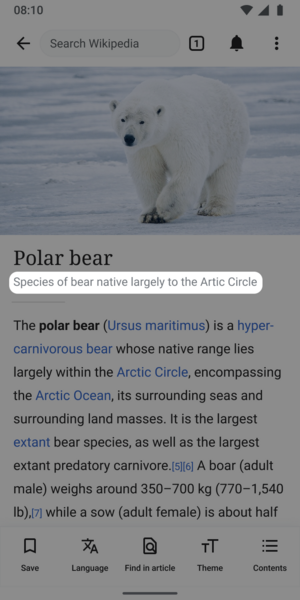
लेख वर्णन क्या है?
वस्तुओं का संक्षिप्त, बहुभाषी विवरण (जैसे विकिपीडिया लेख)
- लेख विवरण पूर्ण वाक्य नहीं हैं, बल्कि जानकारी के छोटे टुकड़े हैं।
- ज्यादातर मामलों में, उचित लंबाई दो से बारह शब्दों के बीच होती है।
लेख वर्णन का इस्तेमाल क्या है?
लेख विवरण विकिपीडिया लेख शीर्षक के नीचे ऐप्स में दिखाए गए हैं ताकि पाठकों को उस लेख की पहचान करने में मदद मिल सके जिसे वे ढूंढ रहे हैं। लेख विवरण विकिडेटा पर संग्रहीत और बनाए रखा जाता है और समान या समान लेबल वाले आइटम को अलग करने के लिए डिज़ाइन किया गया है। विकिपीडिया साइट और ऐप्स के बाहर भी विवरण दिखाए जाते हैं, उदाहरण के लिए, गूगल खोजों में।
लेख विवरण पाठकों को एक नज़र में विषय को समझने में मदद करने के लिए एक लेख का सारांश देते हैं। इन्हें विकिमीडिया समुदाय में विकिडेटा विवरण के रूप में जाना जाता है।
लेख विवरण बनाने के लिये टीप्स
लेख का विवरण आदर्श रूप से एक पंक्ति पर फिट होना चाहिए, और दो से बारह शब्दों के बीच लंबा होना चाहिए। The first word is capitalized on English Wikipedia, but not capitalized on other projects unless the first word is a proper noun. They do not normally begin with initial articles (a, an, the). उदाहरण के लिए:
लियोनार्डो दा विंची द्वारा बनाया चित्र (मोना लिसा के बारे में एक लेख के लिए विवरण शीर्षक) पृथ्वी का सबसे ऊँचा पर्वत (शीर्षक वर्णन माउंट एवरेस्ट के बारे में एक लेख के लिए)
अच्छे लेखों का विवरण लिखने के लिए अन्य सुझावः
ऐसी जानकारी से बचें जिसमें बदलने की संभावना है (उदाहरण के लिए, 'वर्तमान प्रधानमंत्री...') - मनगढ़ंत, पक्षपातपूर्ण या प्रचारात्मक शब्दों से बचें (उदाहरण के लिए, 'सबसे अच्छा...') - विवादित दावों से बचें
More information is available on the Wikidata descriptions help page.
Machine Assisted Article Descriptions Experiment
कुछ उपयोगकर्ताओं को एक बटन दिखाई दे सकता है जो कहता है कि "सुझाए गए विवरण देखें" जो उन्हें 1-2 मशीन द्वारा उत्पन्न लेख विवरण दिखाएगा। हम एक ऐसे मॉडल का परीक्षण कर रहे हैं जो लेख के विवरण में विकिपीडिया लेख को संक्षेप में प्रस्तुत करता है। हमें उम्मीद है कि यह एंड्रॉइड ऐप उपयोगकर्ताओं द्वारा प्रकाशित लेख विवरण की गुणवत्ता में सुधार करने में मदद करेगा। When a suggestion is selected, it can be modified or deleted. यह प्रयोग 3 अप्रैल, 2023 को चुनिंदा भाषाओं की विकी में शुरू हुआ और लगभग 30 दिनों तक चलेगा। You can read the full details about the experiment on the dedicated project page. Information about the model we are using to generate the article descriptions can be found here.
More on article descriptions
Article descriptions are stored and maintained on Wikidata, a project of the Wikimedia Foundation which provides a free, collaborative, multilingual, secondary database supporting Wikipedia and other projects.
- विकिडेटा के बारे में
- लेख विवरण के बारे में विकिडेटा सहायता पृष्ठ
- अंग्रेजी में लेख विवरण लिखने के लिए दिशानिर्देश
- अंग्रेजी विकिपीडिया पर संक्षिप्त विवरण लिखने के लिए दिशानिर्देश
चित्र के कैप्शन
चित्र के कैप्शन क्या है?
छवि फ़ाइलों का संक्षिप्त, बहुभाषी विवरण
- लंबाई में 250 वर्णों तक सीमित और मार्कअप शामिल नहीं कर सकते
चित्र के कैप्शन का इस्तेमाल क्या है?
छवि के शीर्षक पाठकों को किसी छवि के अर्थ और संदर्भ को समझने में मदद करने के लिए एक छवि का वर्णन करते हैं। यदि लोग इसे नहीं देख सकते हैं, उदाहरण के लिए धीमी इंटरनेट कनेक्शन के कारण या यदि लोग स्क्रीन रीडर का उपयोग करते हैं, तो उनका उपयोग किसी छवि के लिए वैकल्पिक जानकारी प्रदान करने के लिए भी किया जाता है।
Tips for creating image captions
छवि के कैप्शन में चित्र में क्या दिखाया गया है, इसका संक्षिप्त विवरण होना चाहिए। वे आम तौर पर चार से बारह शब्द लंबे होते हैं। उनमें कलाकार या छवि के निर्माता के बारे में जानकारी भी हो सकती है।
अपने कैप्शन को तटस्थ रखना याद रखें। "सुंदर", "अच्छा" या "कुरूप" जैसे मूल्य निर्णय लेने से बचें।
छवि विवरण और छवि कैप्शन के बीच अंतर यह है कि विवरण में फ़ाइल के बारे में बहुत सारी जानकारी हो सकती है। यदि छवि स्कैन की गई है तो इसमें मूल तस्वीर या कलाकृति के बारे में विवरण हो सकता है। इसके लिंक हो सकते हैं। छवि के कैप्शन को इस सब को नजरअंदाज करना चाहिए और केवल यह वर्णन करना चाहिए कि यह क्या दिखाता है, न कि फ़ाइल के बारे में जानकारी।
एक अच्छा छवि कैप्शन को चाहिएः
- किसी छवि की सामग्री का संक्षिप्त वर्णन करने का उद्देश्य रखें
- छवि का वर्णन इस तरह करें कि दृष्टि या अन्य हानि वाले लोग कल्पना कर सकें कि वह कैसी दिखती है
कुछ ऐसे मुख्य शब्द शामिल करें जिनका उपयोग लोग किसी छवि को खोजने के लिए कर सकते हैं (इसलिए बिल्ली की तस्वीर में कैप्शन में कहीं 'बिल्ली' शब्द शामिल होना चाहिए)
कई मामलों में, कैप्शन विवरण के समान या समान होगा (या यहां तक कि फ़ाइल शीर्षक के भी!) । उदाहरण के लिए, File: Fire station हॉलस्टैट-अक्टूबर 2017-02.jpg का अंग्रेजी शीर्षक "हॉलस्टैट फायर स्टेशन इन अक्टूबर 2017" है।
चित्र के कैप्शन के बारे में और अधिक
Image captions are stored and maintained on Wikimedia Commons, a project of the Wikimedia Foundation which provides an online repository of free-use images, sounds, other media, and JSON files supporting Wikipedia and other projects.
चित्र टैग
- ये भी देखें: कॉमन्सः चित्रण
चित्र के टैग क्या है?
"Image tags" is a shorthand phrase for what the Commons community calls Depicts statements.
चित्र के टैगों का इस्तेमाल क्या है?
इमेज टैग जोड़कर, आप कॉमन्स पर छवियों को खोजने में मदद करेंगे, जो कि मुफ्त लाइसेंस इमेज रिपॉजिटरी है जिसे विकिपीडिया अपने लेखों में छवियों के लिए उपयोग करता है।
Tips for adding image tags
Please add tags conservatively. If there are multiple items clearly and deliberately depicted by the image, all should be added as separate tags, within reason. उदाहरण के लिए, [बोनी और क्लाइड की एक तस्वीर की कल्पना करें] को "बोनी और क्लाइड", "बोनी पार्कर" और "क्लाइड बैरो" के साथ टैग किया जाना चाहिए। छवि में सबसे महत्वपूर्ण चीज़(चीज़ों) की पहचान करें।
Be as specific as you can. "+ टैग जोड़ें" पर टैप करके सबसे प्रासंगिक टैग खोजें। आप कई खोज परिणाम देख सकते हैं, लेकिन बड़ी संख्या में अर्ध-प्रासंगिक टैग जोड़ने के आग्रह का विरोध करें। नीचे दिखाए गए उदाहरण में, चित्र विलियम्सबर्ग पुल का है, लेकिन उस टैग को नहीं जोड़ा गया है। "+ टैग जोड़ें" पर टैप करके और "विलियम्सबर्ग ब्रिज" खोजकर इसे स्वयं जोड़ें।
-
अतिरिक्त प्रासंगिक टैग खोजें।
-
सुझाए गए टैग खोजते समय ताज़ा हो जाते हैं।
Article images
What is the article images task?
विकिपीडिया लेख दुनिया भर के हजारों स्वयंसेवकों द्वारा लिखे और संपादित किए जाते हैं। दुर्भाग्य से, कई लेखों में छवियों की नही हैं। Article images is a type of Suggested Edits task that will show logged-in Android users articles and images along with its associated information, so that users can determine if the image is a good illustration of the contents of the article displayed. For more information about the Article images task, check out the image recommendations project page.
The images will be suggested to you using an algorithm. एल्गोरिथ्म अन्य स्रोतों से छवियों को खींच लेगा और एक लेख के साथ एक मिलान का सुझाव देगा जिसमें एक छवि नहीं है।

Tips for adding images to articles

यह अच्छी-तरह निर्धारित करने के लिए कि क्या कोई छवि किसी लेख के लिए सही मेल खाती है, आपको समीक्षा करनी चाहिएः
- छवि (अधिक विवरण की समीक्षा करने के लिए ज़ूम इन करें)
- छवि फ़ाइल का नाम
- Image description
- छवि सुझाव का कारण
- लेख की सामग्री
Dialog options
कार्य में आप इस प्रश्न के लिए हाँ, नहीं या निश्चित नहीं का चयन कर सकते हैं कि क्या आप किसी लेख में छवि जोड़ेंगे।
- Yes indicates the image is a good illustration to help readers understand the topic of the Wikipedia article
- No indicates the image would not help readers understand the topic of the Wikipedia article. जिन कारणों से छवि लेख के लिए उपयुक्त नहीं होगी, उनमें शामिल हैंः
- Not Relevant, which indicates the image depicts a topic that is not associated with the article that is being shown
- Not enough Information to decide, which indicates the metadata shared with the image does not provide enough details for you to confidently indicate the image would help readers better understand the article
- Image is offensive, which indicates the image is inappropriate
- Image is low quality, which indicates you can not see the image well enough to confidently say it is a good illustration of the article being shown and help readers understand the topic
- I don’t know this subject, which indicates you do not feel you have the needed expertise to determine if the image would help readers understand the topic of the Wikipedia article
- Other, which indicates there is another reason the image is not a good match for the article
- Not Sure indicates you are not certain whether or not the image would help readers understand the topic of the Wikipedia article.
Tips for adding article captions and alternative text

चित्र के कैप्शन
एक शीर्षक एक पाठ है जो एक छवि के नीचे दिखाई देता है। अधिकांश शीर्षक छवि में किसी ऐसी चीज़ की ओर ध्यान आकर्षित करते हैं जो स्पष्ट नहीं है, जैसे कि पाठ के लिए इसकी प्रासंगिकता। एक अच्छी छवि कैप्शन के लिए कई मानदंड हैं। एक अच्छा कैप्शनः
- स्पष्ट रूप से चित्र के विषय की पहचान करता है, बिना उसका विवरण करे जो स्पष्ट हैं
- संक्षिप्त है
- लेख के लिए चित्र की प्रासंगिकता स्थापित करता है
- चित्र के लिए संदर्भ प्रदान करता है
- Draws the reader into the article
चित्रों कैप्शन के बारे में और यहाँ पढ़ें: Wikipedia:Manual of Style/Captions
Alternative text
Alternative text (or alt text) is text associated with an image that serves the same purpose and conveys the same essential information as the image. If someone can't see the image because they turned off pictures on their web browser or they're using a tool to read the screen due to bad eyesight, the alternative text makes sure they don't miss out on any information. Good alternative text:
- वर्णनात्मक है और स्पष्ट रूप से छवि के मुख्य बिंदु का वर्णन करता है।
- Is short and limited to about 125 characters
- Is context-aware and considers the article or page’s content when described
- कार्यात्मक है, उदाहरण के लिए यदि कोई छवि भी एक बटन है, तो उसके कार्य का उल्लेख करें
- Is relevant and describes crucial parts of the image that is pertinent to the content
Read more on alternative text here: w:Manual of Style/Accessibility/Alternative text for images
If you’d like to learn more about images on MediaWiki and its syntax, check out this resource: Help:चित्र
संपादन गश्त
संपादन गश्त कार्य क्या हैं?
The Edit Patrol Suggested Edits task allows moderators to review and patrol recent changes to Wikipedia from their mobile devices. रोलबैक अधिकारों के साथ लॉग-इन उपयोगकर्ता अपने मोबाइल डिवाइस से हाल के संपादनों की समीक्षा कर सकते हैं और आसानी से निम्नलिखित पर कार्रवाई कर सकते हैंः
- संशोधनों को वापस करें या पूर्ववत करें
- रोलबैक संपादनों
- प्रदर्शित संपादनों को छानें
- यूजर्स को बधाई दे
- उपयोगकर्ता के अन्य योगदानों की जाँच करें
- उपयोगकर्ता के वार्ता पृष्ठ पर एक संदेश छोड़ दें
- बाद में उपयोग के लिए संदेशों की एक लाइब्रेरी सहेजें
उपयोगकर्ता उस भाषा में गश्त कर सकते हैं जो ऐप के लिए उनकी प्राथमिक या डिफ़ॉल्ट भाषा के रूप में सेट की गई है।
If you would like to patrol in a different language, change your default app language. For more information about the Edit Patrol task, check out the Anti Vandalism project page.
Patrolling is the term used to describe when multiple users are reviewing alterations to the wiki in order to verify that they comply with the wiki rules. यह अवांछनीय संपादनों, लिंक स्पैम, कॉपीराइट उल्लंघन और बर्बरता को जल्दी से पूर्ववत करने के लिए किया जाता है।
संपादन गश्त इस्तेमाल करके गश्ती करने के लिए टीप्स

- Skipping is ok - While reviewing edits, do not feel pressured to take action on every edit. If you are unsure, feel free to skip one edit and move onto the next one.
- Be bold - If you see an edit that is obvious vandalism, undo the edit with an edit summary.
- Prioritize communication - Leave a message or warning on the user’s talk page giving more context or guidance on why their edit was reverted. Communicate with empathy, and remember that there is another person behind the screen.
- Follow tips for when to revert
कार्यों
टूलबार में, 4 मुख्य विकल्प हैंः धन्यवाद, देखें, चेतावनी दें, पूर्ववत करें।

- Choose Thank to publicly send thanks to a user for their contributions
- Use Watch to add that user and their talk page to your watchlist permanently, or for a short period of time
- Select Talk to leave a message on a user’s talk page. एक मौजूदा संदेश चुनें, या एक नया संदेश बनाएँ। अपने संदेश को लिखें या संपादित करें, पूर्वावलोकन करें और प्रकाशित करें। यदि आप अपने संदेश को बाद में उपयोग के लिए सहेजना चाहते हैं, तो आसान संदर्भ के लिए शीर्षक के साथ "सेव एज़ ए न्यू मैसेज" चुनें।
- Select Undo to undo (revert) an edit. आपको एक संपादन सारांश छोड़ने के लिए कहा जाएगा।
- To Rollback edits: select Undo in the toolbar. Select rollback. Confirm your choice.
- To Filter your feed: Use the filter option in the top right to filter by user registration and experience, latest revisitions, automated contributions, predictions, and significance.
- नोटः उन संपादनों को फ़िल्टर करना संभव नहीं है जिन्हें पहले से ही वेब पर "गश्तीत" के रूप में चिह्नित किया गया है। "गश्तीत" स्थिति देखना केवल वेब पर sysop अनुमति वाले उपयोगकर्ताओं के लिए उपलब्ध है, और वर्तमान में ऐप में समर्थित नहीं है।
- To learn more about the user: From either the list view, or diff view, click on the user name to bring up links to their user page, talk page, information, and contributions.
Understanding the Quality & Intent scores (ORES)
हम विभिन्न दृश्यों में गुणवत्ता और आशय के लिए ओ. आर. ई. एस. भविष्यवाणियों को प्रदर्शित करते हैं।
- गुणवत्ता-भविष्यवाणी करती है कि क्या कोई संपादन नुकसान पहुंचाता है। अंक जितना अधिक होगा, संपादन के उच्च गुणवत्ता के होने की संभावना उतनी ही अधिक होगी।
- इरादा-भविष्यवाणी करता है कि क्या एक संपादन अच्छे विश्वास में सहेजा गया था। उच्च अंक का मतलब है कि मॉडल को अधिक विश्वास है कि संपादन को अच्छे विश्वास में सहेजा गया था।
This will eventually be replaced with a Revert Risk score.
सेव्ड संदेश उपयोग करने के लिये टीप्स
सेव्ड संदेश आपके गश्त के दौरान उपयोगकर्ता के वार्ता पृष्ठों पर पोस्ट करने के लिए पुनः प्रयोज्य संदेशों का आपका व्यक्तिगत पुस्तकालय है। उन्हें ओवरफ्लो (3-डॉट मेनू) से एक्सेस किया जा सकता है, और किसी भी समय संपादित या पुनर्व्यवस्थित किया जा सकता हैं। दो खंड हैं, "आपका संदेश" और "उदाहरण संदेश"। उदाहरण संदेश 10 संदेशों का एक समूह है जिसका उपयोग अन्य उपयोगकर्ताओं के साथ संवाद करने के लिए एक प्रारंभिक बिंदु के रूप में किया जा सकता है। यदि आप एक उदाहरण संदेश संपादित करते हैं, तो इसे "आपके संदेश" में सहेजा जाएगा।
- सहेजे गए संदेशों को संपादित करें, हटाएं या फिर से क्रमबद्ध करें - सेव्ड संदेश के भीतर, इसे खोलने और संपादित करने के लिए किसी भी संदेश पर टैप करें। किसी संदेश को हटाने के लिए बाएँ या दाएँ स्वाइप करें। अपने संदेशों को हटाने या फिर से क्रमबद्ध करने के लिए ऊपरी दाएँ कोने में "संपादित करें" चुनें।
- संदेश के भीतर एक टेम्पलेट का उपयोग करें - To use a preexisting warning message template, create a new message from within your Saved Messages. टूलबार में टेम्पलेट पहेली टुकड़े आइकन पर टैप करें। Search for the template by name (list of available User talk namespace templates), select and fill out form if needed. इन संदेशों को आपके पुस्तकालय संदेशों में भी सहेजा जा सकता है।
-
संदेश लिखें, और टेम्पलेट आइकन खोलें
-
नाम से टेम्पलेटों की खोज, जो हाल ही में उपयोग किए गए हैं, प्रदर्शित किए जाते हैं
-
टेम्पलेट फॉर्म भरें और डालें
-
टेम्पलेट डाले हुए संदेश। फिर सेव, प्रिव्यू, पब्लिश करने के लिए समान चरणों का पालन करें
Message placeholders
- यदि उपयोगकर्ता {{{username}}} टाइप करते हैं तो इसे प्राप्तकर्ता के उपयोगकर्ता नाम में बदल दिया जाएगा।
- If users type {{{diffLink}}} it will display the relevant diff URL. You can use this to create a readable link: [{{{diffLink}}} recent contributions]
- यदि उपयोगकर्ता {{{senderUserName}}} टाइप करते हैं तो यह प्रेषक का उपयोगकर्ता नाम प्रदर्शित करेगा। अपने वार्ता पृष्ठ का लिंक बनाने के लिए, [[User talk: {{{senderUserName}}}|my talk page]] प्रारूप का उपयोग करें
गश्ती के बारे में और पढ़ें






