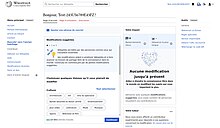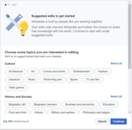Help:Growth/Tools/Suggested edits

Thank you for using the suggested edits feed and wanting to learn more!
Suggested edits is part of the Wikimedia Foundation Growth team's "Newcomer tasks" project. Suggested edits are available at all Wikipedias.
This page reviews the suggested edits feature available on desktop browsers and mobile browsers. The Wikipedia Android app also offers suggested edits.
Purpose of suggested edits
The goal of suggested edits is to help newcomers make their first successful edits. You may have some specific edits in mind that brought you to Wikipedia. If that's the case, suggested edits can teach you skills that will help you succeed on the edits you want to do. Or you may want to edit, but aren't sure where to start.
The feed shows a series of articles that need work, along with the type of work they need (e.g. copyediting or adding links) and the frequency of how often they are viewed. Click on the article to visit it and start editing!
How to use it
The suggested edits feed is located on your homepage. If you need help enabling and finding your homepage, click here. Follow the buttons and screens to initiate the suggested edit feed. Once initiated, you will see a series of articles that need work. You can filter the feed by difficulty and topic.
Difficulty

One of the menus in the suggested edits feed allows you to choose a difficulty level. There are many ways to edit Wikipedia, and the suggested edits feed contains five different types. They are grouped by easy, medium, and hard.
- Easy
- Copyediting is about making a small fix to the way an article is written, and it is a valuable and easy way to get used to editing Wikipedia. Copyedits help articles be more professional and trustworthy.
- Adding links is the easiest way to edit. Links help readers move between articles to learn more quickly.
- Medium
- Finding references uses books, websites, and news sources to validate that Wikipedia is accurate, and add those to articles so that readers can feel confident that what they're reading is true.
- Updating articles is needed because articles get out of date as time goes on and new events occur. Find and add the correct information so that Wikipedia always contains the current truth.
- Add an image suggests an image from other wikis that match the article topic. Newcomers have to check if the image is accurate, and write a caption. [This feature is a test at a few Wikipedias ❔]
- Hard
- Expanding articles is needed because many Wikipedia articles are only a sentence or two long. Find more information and add it to make the article more complete.
- Creating a new article is one of the most difficult things to do in Wikipedia. We don't recommend that newcomers try this as their first edit.
Topics
You can filter the feed based on your topics of interest. Find articles based on four groups of topics: "Culture", "History and Society", "Science, Technology, and Math", and "Regions". Choose one or many topics you are interested in editing!
|
|
|
|
[This feature is a test at a few Wikipedias (ar, bn, cs, es)] You can filter the topics in two ways: "Match at least one selected topic" or "Match all selected topics".
Editing
This is the most important part! When you see an article that attracts your interest, click to visit it. You can then click Edit (or tap the edit pencil on mobile), and make changes. The visual editor will open, even if you had previously been using the source editor. This is because the guidance that is provided is focused on using the visual editor. You don't need to work on the whole article. Any small change makes a difference. Fix spelling, add links, add references—or do all of those things together.

When you're at the article, you will receive guidance about how to click edit and complete the edit successfully. You can find the guidance in the help panel at the bottom right of your screen (or at the bottom on mobile).
The guidance is divided into simple steps with examples that can help you quickly understand how to perform a certain task type.
You can always minimize and reopen the panel to revisit it whenever you like!
Then you can publish your edit, and work on something else!
Frequently Asked Questions
How are topics applied to articles?
Topics are chosen for the articles based on machine learning. Predictions are usually, but not always, correct.
What if the feed doesn't show me any articles?
If you're not seeing any articles, you should try adding some more topics of interest or adding some more task types.
What happens after I publish my edits?
In most languages, your edit is immediately live and visible on the Internet! In some other languages, your edit will have to get approved by an experienced editor before other people can see it.
Do I have to work on the entire article?
No. You can just fix whatever part you want to, even if it is just a small typo. Wikipedia readers value each and every contribution you make.
Why can't I choose the "create a new article" task type?
Creating a new article is one of the most difficult things to do on Wikipedia, because it requires using so many Wikipedia skills together. We recommend that you first learn to do simpler edits before trying to write an article yourself. That's why this isn't an available task, although we may make it possible in the future.
What if I need more help?
Editing Wikipedia is not always easy, and other volunteers are ready to help you! One great way to ask for help is through your mentor. On your homepage, you are assigned a mentor, and you can click to ask them a question. You will usually hear back within a couple days.
How can I learn more about suggested edits and the larger project?
You can read the detailed page about the project and ask us about it on the discussion page.
Visual guidance
Desktop version
-
Homepage with suggested edits disabled. Click "See suggested edits" to start the workflow
-
Choose some topics you're interested in
-
Read about the different kinds of tasks
-
Update your topics of interest in this menu
-
Try out different types of edits in this menu
-
When you select an edit, you are guided to achieve it (the screenshot shows the "Expand short articles" task).
Mobile version
-
Click on your username to access homepage
-
Homepage layout with suggested edits module
-
Suggested edits module
-
Select your topics of interests
-
Select types of edits
-
Tap the "i" icon to read what the types of edits are about