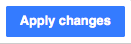Help:VisualEditor/Gebruikershandleiding/Voetnoten-volledig
| Let op: Als u deze pagina bewerkt, gaat u akkoord met het vrijgeven van uw bijdragen onder de CC0. Zie Helppagina’s Publiek Domein voor meer informatie. |
Overzicht
This page is a guide to adding footnotes (also called "citations", "inline citations" or "references") when both the VisualEditor's citation tool and the citoid service has been configured for your wiki.
De service citoid maakt automatisch een voetnoot wanneer u deze een URL, DOI, ISBN, PMID, PMCID, QID, titel, citatie geeft. It has a companion extension, Citoid, which uses VisualEditor's citation tool and citation templates.
Werkbalk
De werkbalk verschijnt bovenaan uw scherm zodra u met deze tekstverwerker aan de slag gaat. Het bevat de pictogrammen die nodig zijn om citaten aan de pagina toe te voegen.
Vereisten
| Both the VisualEditor's citation tool and citoid should be enabled in your wiki. If neither citation tool nor the citoid service is configured, then a "Referentie" dropdown menu will be available in the toolbar. If this is what you see, you are on the wrong help page. See the main user guide instead, which has instructions on using references in this system. |  |
| If either the citation tool or the citoid service are enabled, then the citation tool's "Referentie" dropdown menu will be replaced by the the "Refereer" button. This is what you should see. | 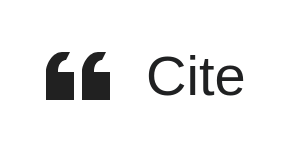 |
| Click on the "Refereer" button. If the Automatisch tab is disabled, you are accessing the wrong help page. Instead see Help:VisualEditor/User_guide/Citation templates |  |
Een referentie toevoegen
Click on the "Refereer" button in the toolbar. This will open a dialog box with three tabs: Automatisch, Handmatig, and Hergebruiken.
(If the Automatisch tab is disabled, this means citoid is not enabled. If the Manual tab is disabled, this means the citation tool is not enabled. Instructions on how to enable the citation tool are available at VisualEditor/Citation tool. Instructions on how to configure citoid are available at Citoid/Enabling Citoid on your wiki.)
Automatisch
Handmatig
There are two ways to add footnotes from the Handmatig tab: using a standard citation template, or using the "Basic" form.
Standaard citeersjablonen gebruiken
| Your local wiki may have added extra citation templates to this menu. This offers quick access to the most frequently used citation templates. (Instructions for adding extra citation templates to your local wiki are available at VisualEditor/Citation tool.) |  |
| Clicking on a template item such as " While some recommended parameters will also be shown, not all of them are required. You can remove them from the main dialog by unchecking the checkbox in the sidebar. If a parameter’s checkbox is greyed out and not clickable, that field is required and can't be removed. To add an entirely new field, use the shortcut Ctrl+⇧ Shift+D and then click on "Voeg ongedocumenteerde parameter toe" at the bottom of the editor. |
 |
| Click on "Invoegen" when you're done. | |
Het gebruik van de "Basic" bronvermelding
Een bestaande referentie gebruiken
Een bestaande referentie bewerken
| To edit an existing reference, click on it where it appears in the text (usually as a bracketed number). You will see either an icon (and name) for the template that was used to create this reference, or a "Eenvoudige" icon (bookmark). If you see the icon for the template, clicking on edit button will will take you directly to the template editor dialog.
|
 |
| If, instead of the template icon, you see the "Eenvoudige" icon (bookmark), clicking on the edit button will open a dialog where you can edit the reference. Clicking on this icon will open a dialog where you can edit the reference. |  |
| If you open a "Eenvoudige" reference and it only contains a link, you may see any option to Omzetten the reference. This will attempt to use the Automatic feature to replace the simple reference with a fully formatted reference. |  |
| If what appears is the "Eenvoudige" icon, clicking on the Edit button opens the Reference dialog, where you can edit the reference's contents.
Many wikis use templates to format references. If a template is used in your reference, then all the text in the template will be highlighted when you click on the reference information. If a template was used and you've clicked on information in that template, then the "Sjabloon" icon (puzzle piece) will appear. Click on that icon to edit the content of the template in the template editor dialog. See the Using standard cite templates for further information about editing templates. |
 |
| Click on "Wijzigingen toepassen" when you're done. | |
Plaats van de lijst referenties
Citaat toevoegen buiten een voetnoot