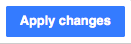Help:VisualEditor/User guide/Citations-Full/cy
| Sylwch: Drwy olygu'r ddalen hon, rydych yn cytuno i ryddhau eich cyfraniad dan drwydded CC0. Gweler Dalennau cymorth y Parth Cyhoeddus am ragor o gymorth. |
Overview
This page is a guide to adding footnotes (also called "citations", "inline citations" or "references") when both the VisualEditor's citation tool and the citoid service has been configured for your wiki.
The citoid service automatically creates a footnote when you give it a URL, DOI, ISBN, PMID, PMCID, QID, title, citation. It has a companion extension, Citoid, which uses VisualEditor's citation tool and citation templates.
The toolbar
The VisualEditor toolbar appears at the top of the screen when you begin editing. It includes the icons that will be needed in order to add citations to the page.
Prerequisites
| Both the VisualEditor's citation tool and citoid should be enabled in your wiki. If neither citation tool nor the citoid service is configured, then a "Cyfeirio" dropdown menu will be available in the toolbar. If this is what you see, you are on the wrong help page. See the main user guide instead, which has instructions on using references in this system. |  |
| If either the citation tool or the citoid service are enabled, then the citation tool's "Cyfeirio" dropdown menu will be replaced by the the "Cyfeirio" button. This is what you should see. | 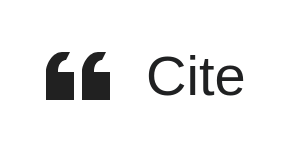 |
| Click on the "Cyfeirio" button. If the Awtomatig tab is disabled, you are accessing the wrong help page. Instead see Help:VisualEditor/User_guide/Citation templates |  |
Add a new reference
Click on the "Cyfeirio" button in the toolbar. This will open a dialog box with three tabs: Awtomatig, Wrth law, and Ailddefnyddio.
(If the Awtomatig tab is disabled, this means citoid is not enabled. If the Manual tab is disabled, this means the citation tool is not enabled. Instructions on how to enable the citation tool are available at VisualEditor/Citation tool. Instructions on how to configure citoid are available at Citoid/Enabling Citoid on your wiki.)
Awtomatig
Wrth law
There are two ways to add footnotes from the Wrth law tab: using a standard citation template, or using the "Basic" form.
Using standard cite templates
| Your local wiki may have added extra citation templates to this menu. This offers quick access to the most frequently used citation templates. (Instructions for adding extra citation templates to your local wiki are available at VisualEditor/Citation tool.) |  |
| Clicking on a template item such as " While some recommended parameters will also be shown, not all of them are required. You can remove them from the main dialog by unchecking the checkbox in the sidebar. If a parameter’s checkbox is greyed out and not clickable, that field is required and can't be removed. To add an entirely new field, use the shortcut Ctrl+⇧ Shift+D and then click on "Add undocumented parameter" at the bottom of the editor. |
 |
| Click on "Mewnosod" when you're done. | |
Using the "Basic" citation
Re-use an existing reference
Edit an existing reference
| To edit an existing reference, click on it where it appears in the text (usually as a bracketed number). You will see either an icon (and name) for the template that was used to create this reference, or a "Cyfeiriad at ffynhonnell" icon (bookmark). If you see the icon for the template, clicking on edit button will will take you directly to the template editor dialog.
|
 |
| If, instead of the template icon, you see the "Cyfeiriad at ffynhonnell" icon (bookmark), clicking on the edit button will open a dialog where you can edit the reference. Clicking on this icon will open a dialog where you can edit the reference. |  |
| If you open a "Cyfeiriad at ffynhonnell" reference and it only contains a link, you may see any option to Trosi the reference. This will attempt to use the Automatic feature to replace the simple reference with a fully formatted reference. |  |
| If what appears is the "Cyfeiriad at ffynhonnell" icon, clicking on the Edit button opens the Reference dialog, where you can edit the reference's contents.
Many wikis use templates to format references. If a template is used in your reference, then all the text in the template will be highlighted when you click on the reference information. If a template was used and you've clicked on information in that template, then the "Nodyn" icon (puzzle piece) will appear. Click on that icon to edit the content of the template in the template editor dialog. See the Using standard cite templates for further information about editing templates. |
 |
| Click on "Gweithredu'r newidiadau" when you're done. | |