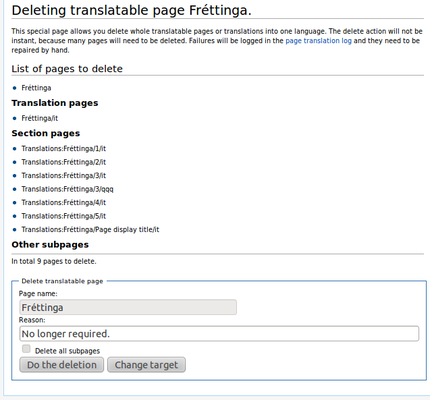راهنما:افزونه:ترجمه/نمونه ترجمه صفحه
مترجمین (صفحۀ راهنما اصلی)
مدیران ترجمه
- چگونه یک صفحه را برای ترجمه آماده کنیم
- مدیریت ترجمۀ صفحه
- ترجمۀ عنصر بیساختار
- مدیریت گروه
- انتقال صفحۀ قابلترجمه
- Import translations via CSV
- Working with message bundles
مدیران سامانه و توسعهدهندگان
خوش آمدید! پس از تکمیل این آموزش، نحوه ایجاد و مدیریت صفحات قابل ترجمه را با استفاده از پسوند ترجمه خواهید دانست. هدف ما این است که این آموزش را تا حد امکان کوتاه نگه داریم و در عین حال تمام مفاهیم و وظایف اصلی را معرفی کنیم. پس از تکمیل این آموزش می توانید از مستندات عمیق در مورد ویژگی ترجمه صفحه استفاده کنید.
همچنین مجموعهای از آموزشهای ویدیویی موازی با این آموزش وجود دارد که میتوانید از آنها برای کمک به یادگیری نحوه استفاده از پسوند Translate استفاده کنید:
-
نحوه علامت گذاری صفحه برای ترجمه و ترجمه صفحه با استفاده از پسوند Translate
-
نحوه ویرایش منبع ویکیمتن یک صفحه قابل ترجمه
- در نتیجه، ما در نظر خواهیم گرفت که شما یک "مدیر ترجمه" در ویکی خود هستید (...اگر می توانید، اکنون باید خود را اعلام کنید!)، در غیر این صورت ممکن است به برخی از پیوندها/صفحات توضیح داده شده در اینجا دسترسی نداشته باشید.
- همچنین به یاد داشته باشید که این فقط یک آموزش ساده است. می توانید یک نمونه کد علامت گذاری شده تهیه شده توسط بهترین شیوه را ببینید.
مرحله ۱: قبل از شروع

این آموزش فرض می کند که پسوند Translate قبلاً نصب و پیکربندی شده است. شاید در حال حاضر صفحهای را در ذهن دارید که نیاز به ترجمه دارد، یا میتوانید از صفحه مثال ارائه شده در زیر برای امتحان مراحل این آموزش «در ویکی خود» استفاده کنید.
این صفحهای است که شهرداری خیالی فرتینگا را توصیف میکند.
در اینجا ویکیکد مرتبط با آن است:
Fréttinga is a small municipality in MungoLand, located on the BaMungo island. It hosts a population of about 400 people. It has some agriculture and fishing. Tourists like to visit it in the summertime. == Services == It doesn't have many services. There is a shop, and a car ferry visits the island from the mainland once a day.
- 1. به صفحه
[[Fréttinga]]در ویکی خود (یا یک صفحه پیش نویس) بروید و روی ایجاد کلیک کنید. - 2. محتوای بالا را پیست کرده و ذخیره کنید.
مرحله ۱: آماده سازی

اکنون صفحهای داریم با مقداری متن.
توجه داشته باشید که صفحه منبع را میتوان به هر زبانی نوشت. اگر زبان آن با زبان ویکی پیشفرض متفاوت است، شما - بهعنوان سرپرست ترجمه - باید زودتر، «قبل از» مرحله ۳، زبان صفحه را با استفاده از Special:PageLanguage به درستی تنظیم کنید.
اگر صفحه همچنان در معرض تغییرات زیادی قرار دارد، بهتر است قبل از افزودن صفحه به سیستم ترجمه صبر کنید تا سرعت ویرایشها به سطح عادی کاهش یابد. این برای جلوگیری از کار بیش از حد مترجمان است زیرا آنها باید با تمام تغییرات هماهنگ باشند.
صفحه برای ترجمه آماده است؟ پس بیایید نحوه درخواست ترجمه را ببینیم:
- 3.
[[Fréttinga]]را ویرایش کنید - 4. مطابق شکل زیر کل محتوا را داخل تگ های
<translate>...</translate>قرار دهید - 5. صفحه را ذخیره کنید
<translate> Fréttinga is a small municipality in MungoLand, located on the BaMungo island. It hosts a population of about 400 people. It has some agriculture and fishing. Tourists like to visit it in the summertime. == Services == It doesn't have many services. There is a shop, and a car ferry visits the island from the mainland once a day. </translate>
شما نیازی به اضافه کردن تگ <translate> به همه عناصر ندارید.
شما باید هرگز نشانگرهایی مانند <!--T:1--> را خودتان اضافه کنید. افزونه در مرحله بعد این کار را برای شما انجام میدهد.
مرحله 3: فعال کردن ترجمه
پس از ذخیره صفحه، پیوندی را در بالای صفحه مشاهده خواهید کرد که میگوید «علامتگذاری این صفحه برای ترجمه» - یا «این صفحه شامل [$1 تغییراتی] است که برای ترجمه نشانهگذاری نشدهاند.» اگر مدیر ترجمه نیستید. اگر مدیر ترجمه هستید، روی پیوند "علامتگذاری این صفحه برای ترجمه" کلیک کنید. صفحه به طور خودکار به چهار واحد ترجمه تقسیم شده است. واحد اول عنوان صفحه، دوم پاراگراف اول، سوم سربرگ پاراگراف دوم و چهارم متن پاراگراف دوم است. اینها موارد اولیه صفحات قابل ترجمه هستند: هر واحد مستقل است. می تواند و باید به عنوان یک کل ترجمه شود. تغییرات در محتوای صفحه در سطح واحد ردیابی میشود. واحدها را میتوان دوباره مرتب کرد یا حذف کرد.
همچنین نمایی از قالب صفحه ترجمه صفحه وجود دارد. این در مراحل بعدی پوشش داده خواهد شد.
- 6. روی پیوند «علامتگذاری این صفحه برای ترجمه» کلیک کنید
- 7. مطمئن شوید که بدنه صفحه به درستی به سه واحد تقسیم شده است
- 8. روی دکمه «علامتگذاری این نسخه برای ترجمه» کلیک کنید (یادآوری: برای این کار باید «مدیر ترجمه» باشید)
- 9. به صفحه برگردید
اکنون یک پیوند جدید در بالا، «ترجمهٔ این صفحه» خواهید دید که به مترجمان اجازه میدهد صفحه را ترجمه کنند. ممکن است نگاهی به آموزش ترجمه داشته باشید که از این صفحه به عنوان نمونه استفاده میکند و اکنون چند ترجمه را امتحان کنید. سپس برای مرحله بعدی به اینجا برگردید.
مرحله ۴: ایجاد تغییرات
Understanding how changes are impacting translations and translations units

Tracking changes is a very important feature, so let's make some changes and see how it works.
When you open the page for editing you will see that it has been modified with markers like <!--T:1-->.
These are added by the extension and help it identify which unit is which. This allows you to rearrange and edit those units.
When editing the page, the markers should be left alone and their position in relation to the unit they belong to should not be changed. When moving a unit, move the unit marker, too.
When deleting a unit, delete the marker too. When adding new paragraphs, new markers will be added by the software. Do not try to do this manually, it may confuse the software. Markers you have deleted will also be automatically deleted by the bot in the existing translations.
If you do minor changes to an existing translation unit (adding a few words or a link to a paragraph), keep the marker. If you change a whole paragraph (delete and rebuilt it), delete the marker. This way, translators will have different tasks, between reviewing a fuzzy translation or create a new translation.
let's modify something!
Here is what you will do:
<languages />
<translate>
<!--T:1-->
Fréttinga is a small municipality in MungoLand, located on the BaMungo island.
It hosts a population of about 400 people. It has some agriculture and fishing.
Tourists like to visit it in the summertime.
It has marvelous beaches with a lot of seagulls.
== Services == <!--T:2-->
<!--T:3-->
It doesn't have many services. There is a shop, and a car ferry visits the island
from the mainland once a day.
In 2009 January the roof of the church in the island fell down. It was rebuilt
collaboratively the following summer.
</translate>
- 10. Make some additions as highlighted above
- 11. Click the "marked for translation" link at the top
- 12. Observe the changes
- 13. Click the "علامتگذاری برای ترجمه" button (reminder: you have to be a Translation administrator for this)
- 14. Return to the original page
If you made translations as suggested in the previous step, you can now see those translations linked at the top of the page. You will also see that the translation is not 100 % up to date. If you go to the translation view, you see that the unit is marked as in need of updating.
Outdated translations will be highlighted by a pink background; the user is told that translation is incomplete.
The translation template view helps you to see what parts of the page are constant in all language versions (the "الگوی ترجمهٔ صفحه", i.e. the parts outside <translate>...</translate> tags) and also shows you if units have been moved around or deleted.
There might be a slight delay before all translated versions are updated, because there can be many pages to update.
You now know the basics, but this tutorial will continue with more things that you are likely to encounter.
Step 5: Adding other wiki elements

Adding an image, a category and a list with translation markers
You have a basic translatable page now, but it is very dull. Let's add an image and some other stuff to make it look more like a normal wiki page and see how those elements interact with translation.
We also removed a paragraph, including its unit marker, and replaced it with a list, so you can see what happens.
- 15. Add an image, a category and a list to the page as shown below
- 16. Save the page
- 17. Click the link "marked for translation" at the top of the page
- 18. Verify that the changes look as intended
- 19. Click the "علامتگذاری این نسخه برای ترجمه" button
- 20. Return to the translatable page
<languages />
[[File:Torsö.jpg|thumb|<translate>A typical view of Fréttinga</translate>]]
<translate>
<!--T:1-->
Fréttinga is a small municipality in MungoLand, located on the BaMungo island.
It hosts a population of about 400 people. It has some agriculture and fishing and
tourists like to visit it in the summertime.
It has marvelous beaches with a lot of [[Special:MyLanguage/Seagull|seagulls]].
== Services == <!--T:2-->
<!--T:3-->
It doesn't have many services. There is a shop, and a car ferry visits the island
from the mainland once a day.
Main events:
* The roof of the church fell down in 2009
* New church was built in 1877
[[Category:Municipalities]]
</translate>
Document a translation
Allowing to translate only the picture title:
[[File:Torsö.jpg|thumb|<translate>A typical view of Fréttinga</translate>]]
Or allowing to change the image file in the translated page (for localized version for example) and the title:
<translate>[[File:Torsö.jpg|thumb|A typical view of Fréttinga]]</translate>
Here you can see that we left most of the image markup outside of a translation unit and have it in the translation page template instead. (reminder: the translation page template doesn't change between the different translated pages) This is usually okay, but sometimes translators may want to change the image, especially if it contains linguistic content (text). In those cases it's usually easiest to include the whole markup in a unit (as we did for the category).
When the translation of a unit involves or interacts with markup it's a good idea to write a small tip to the translators about it. You can do this with the following steps.

- 21. Click "ترجمهٔ این صفحه" link at the top
- 22. Select "qqq - مستندات پیام" language
- 23. Click the message name which contains the message "A typical view of Fréttinga"
- 24. Write "Description of an image" and click "Save"
Now, the documentation "Description of an image" is shown next to the to-be-translated-title of the image.
About links
[[Special:MyLanguage/Seagull]]
Similarly, for links there are many ways to do it.
We used [[Special:MyLanguage/Seagull]], which automatically redirects to the translated version of the page depending on the users' interface language (if that translation exists).
This isn't an ultimate solution, because users will always be redirected to the interface language they are using, not to the language they are currently reading.
Special:MyLanguage also interferes with Special:WhatLinksHere and makes it not work.
The good thing about Special:MyLanguage is that you always get some version of the page, even if the requested translation doesn't exist.
About categories
In this example, the whole category assignment is a translation unit. This lets translators change it to [[Category:Municipalities/de]] or whatever naming convention you want to use for categories. If it were outside the translation template, you would have all the pages Foo, Foo/de, Foo/ru, Foo/ta and so on in the same category. Sometimes this is okay, but usually it distracts the users. Make sure your translators know what the local convention is.
About titles
To have titles considered as separated elements than text, don't forget to add a blank line (if there isn't one already) between the title and the paragraph following it.
The following example will only create one translation unit:
== Services == It doesn't have many services. There is a shop, and a car ferry visits the island from the mainland once a day.
The next one will create two translation units, including one for the title.
== Services == It doesn't have many services. There is a shop, and a car ferry visits the island from the mainland once a day.
Adding a blank line allows translators to know when they can take a break. Plus it prevents issues with wikitext.
Last words
Operating on the whole page and its translations
It is also possible to move translatable pages including all their translations to a new name. Because many pages may need to be moved, this operation is not instant. You can delete either the whole page including all translations, or just one translated version of a page. You can access these functions from the same place they are on all other pages.
Managing all wiki's pages translations with Special pages
Special:PageTranslation lists all the pages in the system. Besides giving you an overview of all translatable pages, it is also possible to discourage pages from translation. This hides the page from most lists. It does not prevent further translations.
-
The page translation special page
-
Moving a page
-
Deleting a page
Now, you know!
You have now created a translatable page and tried all of the common actions that can be performed on translatable pages.
عمیق تر میروی؟
برای اطلاعات بیشتر، یا اگر میخواهید ویژگی را عمیقتر درک کنید، لطفاً به خواندن مستندات عمیق ویژگی ترجمه صفحه ادامه دهید. همچنین شامل بحث در مورد روشهای مختلف مدیریت پیوندها، دستهها و الگوها، یا مزایا و معایب استفاده از واحدهای ترجمه بزرگتر یا کوچکتر است.