اختصارات المحرر المرئي/البوابة/لوحة المفاتيح
Appearance
< VisualEditor | Portal
| بوابة المحرر المرئي الإلكترونية |
|---|
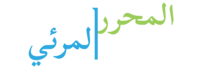 |
| عام |
| نبذة |
| ساعدنا في تدشين المحرر |
توضح هذه الصفحة مختلف أوامر الماوس ولوحة المفاتيح التي يدعمها المحرر المرئي. إذا كانت لديك أفكار لأوامر مفيدة جديدة، أو لاحظت مشاكل في الأوامر الموجودة، فيرجى إخبارنا بها على صفحة التعليقات.
من أجل القائمة الكاملة لاختصارات ويكيبيديا، اذهب إلى: w:WP: اختصارات لوحة المفاتيح.
الاختصارات شائعة الاستخدام
| اختصار الكمبيوتر | الإجراء | أيقونة | وصلة كمبيوتر ماكنتوش |
|---|---|---|---|
| Template:اضغط على المفتاح | غليظ | Template:اضغط على المفتاح | |
| Template:اضغط على المفتاح | مائل | Template:اضغط على المفتاح | |
| Template:اضغط على المفتاح | أدخل الرابط | Template:اضغط على المفتاح | |
| Template:اضغط على المفتاح | أدخل الاقتباس | Template:اضغط على المفتاح | |
| Template:اضغط على المفتاح | Cut | ⌘ Cmd+X | |
| Ctrl+C | Copy | ⌘ Cmd+C | |
| Ctrl+V | Paste | ⌘ Cmd+V | |
| Ctrl+⇧ Shift+V | Paste as plain text | ⌘ Cmd+⇧ Shift+V | |
| Ctrl+Z | Undo | ⌘ Cmd+Z | |
| Ctrl+⇧ Shift+Z | Redo | ⌘ Cmd+⇧ Shift+Z | |
| Tab ↹ | Indent list | Tab ↹ | |
| ⇧ Shift+Tab ↹ | Outdent list | ⇧ Shift+Tab ↹ | |
| Ctrl+\ or Ctrl+M | Clear formatting | ⌘ Cmd+\ or ⌘ Cmd+M | |
| Alt+s | Save | Ctrl+⌥ Option+s | |
Template editor dialog shortcuts and keyboard interactions
These shortcuts only apply when editing a template instance in the pop-up dialog. Those marked with a * only apply in the cases of multi-part template content. The shortcuts can be used to turn a single template into multi-part template content by adding another template or a wikitext part.
| PC shortcut | Action | Icon | Mac shortcut |
|---|---|---|---|
| Spacebar | Toggle a checkbox, adding or removing a parameter | Spacebar | |
| ↵ Enter | Add a parameter and immediately switch the focus to the input to start adding a value | ↵ Enter | |
| Ctrl+⇧ Shift+D | Add an undocumented parameter | ⌘ Cmd+⇧ Shift+D | |
| Ctrl+D | Add a template* (linked, not nested) | ⌘ Cmd+D | |
| Ctrl+⇧ Shift+Y | Add a wikitext part* | ⌘ Cmd+⇧ Shift+Y | |
| Ctrl+Del | Delete a part (template or wikitext) when selected in the sidebar* | ⌘ Cmd+Del | |
| Ctrl+⇧ Shift+↑ | Move a part up when selected in the sidebar* | ⌘ Cmd+⇧ Shift+↑ | |
| Ctrl+⇧ Shift+↓ | Move a part down when selected in the sidebar* | ⌘ Cmd+⇧ Shift+↓ | |
Full list of mouse and keyboard interactions
| Feature | Action | |
|---|---|---|
| Move cursor with mouse | Clicking | |
| Move cursor with keyboard | Direction keys[1] | |
| Select content with mouse | Dragging | |
| Select content with mouse | Double and triple clicking | |
| Select content with keyboard | Shift + (Direction keys)[1] | |
| Select word with mouse | Double click word | |
| Select block with mouse | Triple click block | |
| Adjust selection with mouse | Shift + Click | |
| Load insertion formatting from content | Move cursor | |
| Insert text with keyboard | Character and number keys | |
| Insert special characters with keyboard | Multiple character or number keys using an input method editor | |
| Delete with keyboard | ← Backspace و Delete | |
| Delete word with keyboard | Alt+← Backspace و Alt+Delete | ⌥ Option+← Backspace و ⌥ Option+Delete |
| Delete line with keyboard | Ctrl+← Backspace و Ctrl+Delete | ⌘ Command+← Backspace و ⌘ Command+Delete |
| Undo with keyboard | Ctrl+Z | ⌘ Command+Z |
| Redo with keyboard | Ctrl+⇧ Shift+Z | ⌘ Command+⇧ Shift+Z |
| Copy selection with keyboard | Ctrl+C | ⌘ Command+C |
| Cut selection with keyboard | Ctrl+X | ⌘ Command+X |
| Paste selection with keyboard | Ctrl+V | ⌘ Command+V |
| Copy selection from menu | "Copy" in context or browser menu | |
| Cut selection from menu | "Cut" in context or browser menu | |
| Paste selection from menu | "Paste" in context or browser menu | |
| Highlight object with mouse | Clicking | |
| Toggle bold on selected content and in insertion formatting with mouse | Click bold tool in toolbar | |
| Toggle italic on selected content and in insertion formatting with mouse | Click italic tool in toolbar | |
| Toggle bold on selected content and in insertion formatting with keyboard | Ctrl+B | ⌘ Command+B |
| Toggle italic on selected content and in insertion formatting with keyboard | Ctrl+I | ⌘ Command+I |
| Split block with keyboard | ↵ Enter | |
| Merge blocks with keyboard | Backspace at beginning or delete at end of block boundary | |
| Switch the direction you write in between right-to-left and left-to-right | Ctrl+⇧ Shift+X | ⌘ Command+⇧ Shift+X |
